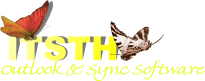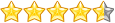Home»Support»ReplyButler for Outlook»Help + FAQWebsite updated: Apr 25, 2024
FAQ - Typical questions
What is ReplyButler?ReplyButler is a plugin for Microsoft Outlook. It automatically writes a matching greeting phrase into your e-mail and manages text modules in several languages.
How do I use text modules in Outlook?
In the sidebar you can see all your text modules. Automatically in the matching language. Text modules that could match the current e-mail are also proposed automatically. Just double-click them to insert.
How do I answer e-mails more efficiently?
ReplyButler automatically writes the greeting phrase for you and suggests suitable text modules. You can also choose your own keywords to make the text modules relevant and even have the text modules inserted automatically.
How do I change the addressing or greetings phrases?
Press the "Shift" key and click on the "Addressing" button. Here you can change the phrases.
How do I change the addressing or greetings phrases if no name was recognized?
Just like the question above. But then click on the combo box in the upper left and choose "E-mails without recognized name" instead of "Normal e-mails".
Why wasn't the name recognized?
If the sender didn't use his / her full name in the "From" field of the mail or below the greeting phrase, then ReplyButler can't recognize it. You can use the "Addressing" button the to store the name permanently. If you feel that ReplyButler should have recognized the name, forward the e-mail to us, please. We'll keep it confidential and will try to improve ReplyButler.
Can I use Word as e-mail editor?
Sorry, current ReplyButler doesn't support Word.
The Outlook toolbar/sidebar doesn't appear!
Please use the "Repair" function of the "Helper program" (Start > Programs > ReplyButler).
How can I create a backup of my settings?
Options: ReplyButler's options are stored in a file named "ReplyButler.odb". To access it open the "Configuration" menu of ReplyButler and choose "Options". On the page "My data" choose "Open data directory".
Cliptexts: Where your own cliptexts are stored depends on you. If you're not sure where you stored you ClipTextLib files, do the following: open the "Configuration" menu of ReplyButler and choose "Configure all cliptext libraries". You can see the complete path and filename in the column "File".
Restore a backup: If you don't want to create a backup, but restore it, please make sure that Outlook and ReplyButler are closed. Otherwise the restored data might immediately be overwritten with the old values.
Can multiple users use the same boilerplate texts?
Yes. You may freely choose the path and file of the .ClipTextLib file. To use the same boilerplate texts on multiple computers, simply choose the same file on all PCs, for example on a local server. The different ReplyButler instances will automatically cooperate for accessing the file.
Tip: To use the texts offline on a laptop, the use of Easy2Sync for Files is recommended.
See also
· Complete help file ReplyButler· General questions on purchase, download, registration and upgrade.
· Purchase questions
Or search the entire FAQ:
Sync Outlook ·
Synchronize Files ·
Sitemap ·
PAD ·
EULA · Uninstall · Mobile version ·
© 1999-2024 ITSTH